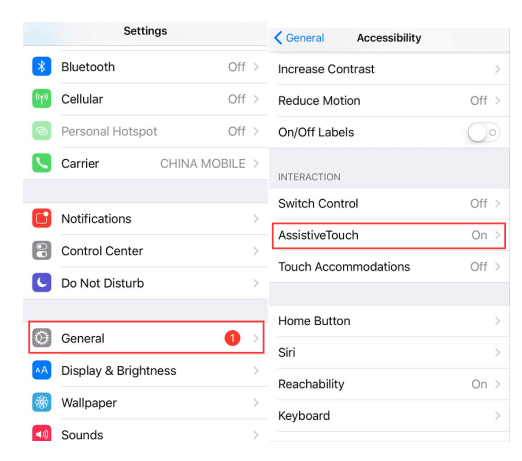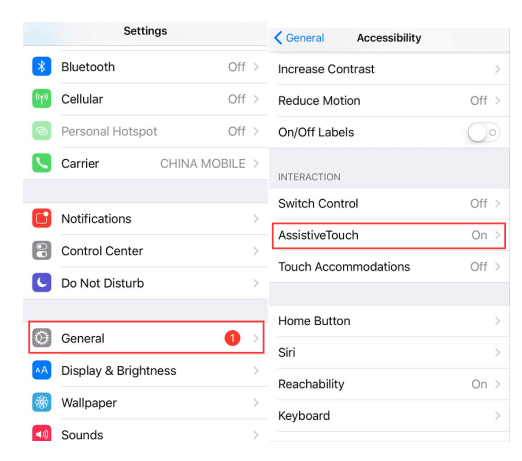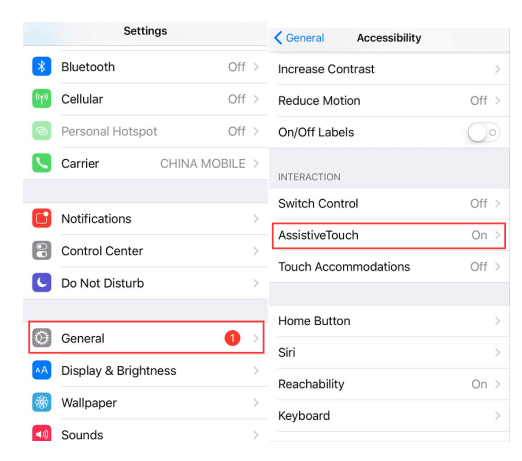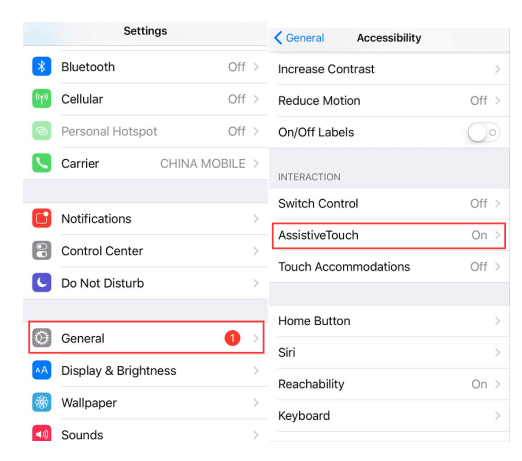Here are some answers provide you in this article. Find it by keep reading for yourself.
Nowadays, no matter how we carefully handling our iPhone device, there will still be instances that it might have some malfunctions, especially with its home button.
We actually can barely use our iPhone devices without having to press the home button most especially when the iOS 10 was released and has introduced the “press home to unlock” feature.
Some iPhone users experienced that their home button is totally not working and for some, the experienced delay response when they press the home button.
The worst case scenario is that it only works at some time. The sad part of this is that Apple has not yet set up any repair program for this problem.
And also, we have to face the reality that this is highly unlikely to change even in the future. Luckily, we have gathered information on how you could possibly fix this issue and what could be the reason behind as to why the home button of your iPhone device is not working or malfunctioning.
Part 1. Why Does The Home Button Malfunctioning or not Working
There are actually two reasons as to why the home button of your iPhone device is malfunctioning or not working at all. One is because of a hardware problem and the other one is because of a software problem.
Hardware Problem
This is a condition wherein the home button of your iPhone is not working at all. In this case, you might need to see an expert.
Software problem
This is a condition wherein the home button of your iPhone is still working at some point and you can use an alternative for this wherein you are still allowed to use your iPhone device.
Part 2. Alternative Way When Home Button is not Functioning Properly
If you are experiencing on your iPhone device that your home button only works at some time, then we have an alternative way for you. This alternative way is by using what we called the “Assistive Touch” wherein it allows you to add a virtual home button on your screen.
How to Activate Assistive Touch
Go to your Settings
And then tap General
Then tap on Accessibility
And then choose AssistiveTouch
Toggle the switch beside it for you to activate it.
Using Assistive Touch is really not a good fit to fix your iPhone home button but it is just a good way for you to have a home button on your screen.